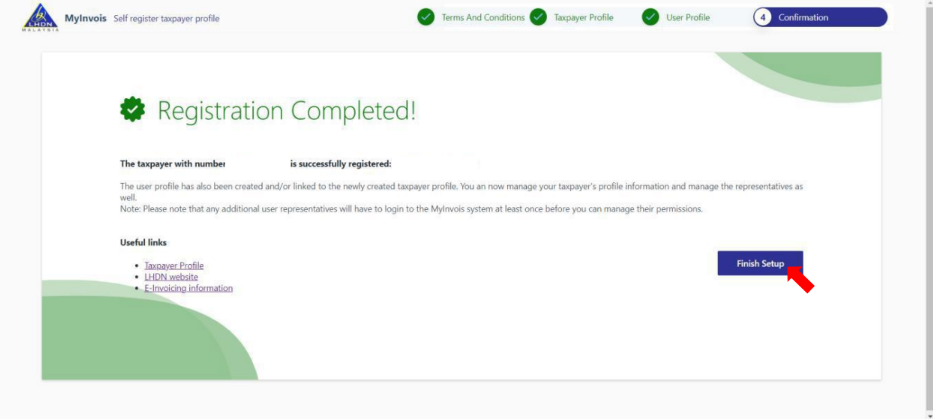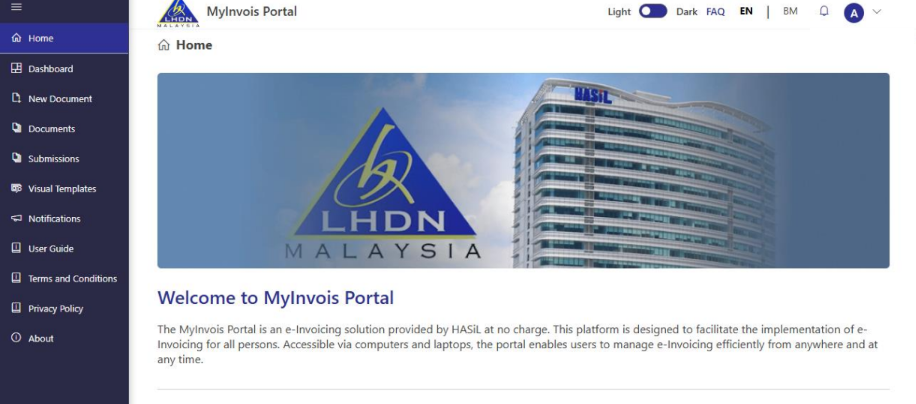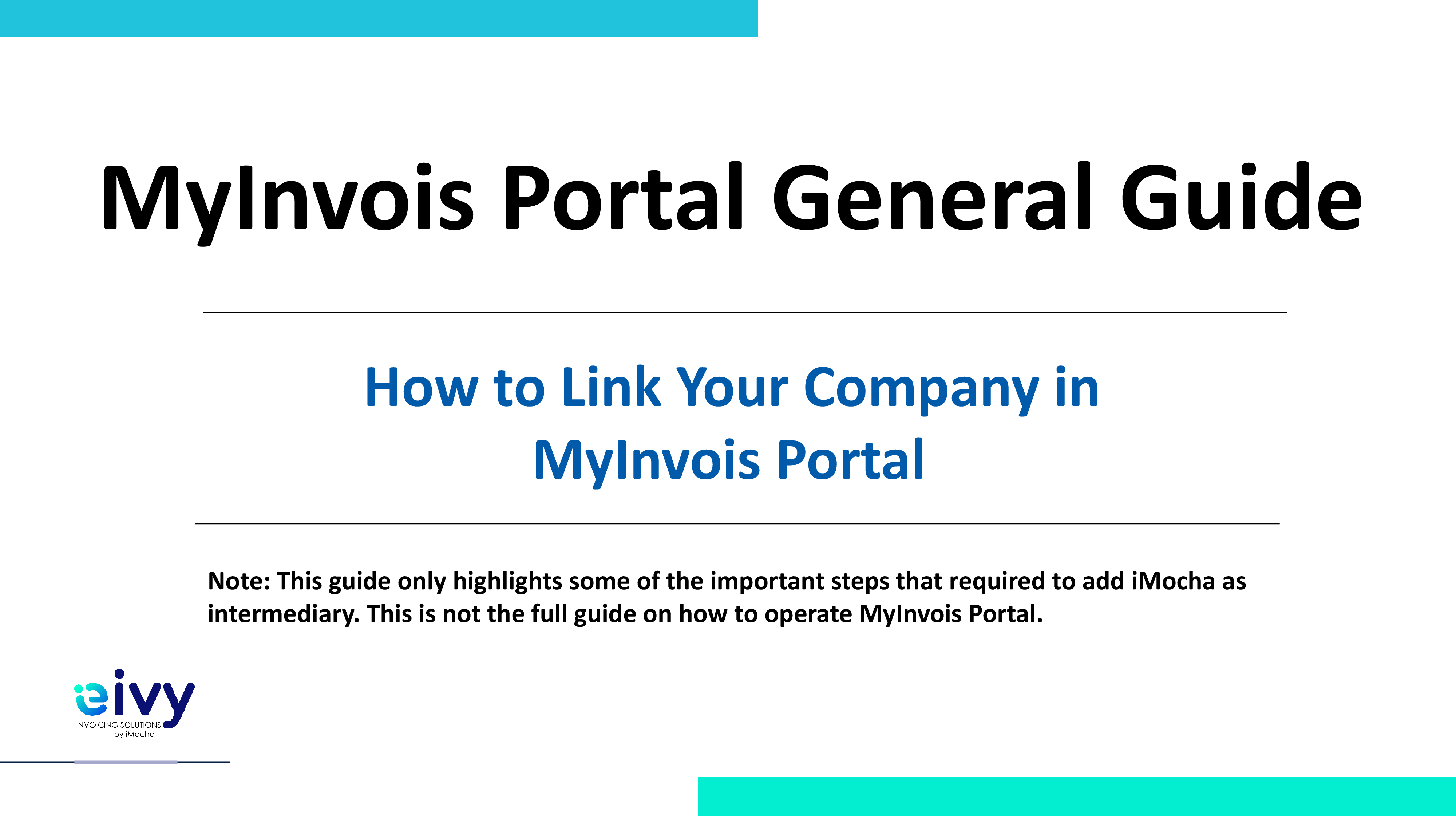If you need to issue e-invoices in Malaysia, the first step is to link your company in the MyInvois Portal. This process ensures your company is registered, your roles are set, and you can start using the portal efficiently. Below is the step-by-step guide with image references for each stage.
Step 1: Access the MyInvois Portal
Go to the official MyInvois Portal at:
- Production (Live): https://mytax.hasil.gov.my
- Pre-Production (Testing): https://preprod-mytax.hasil.gov.my
Login using your Director/Proprietor/Owner ID & password.
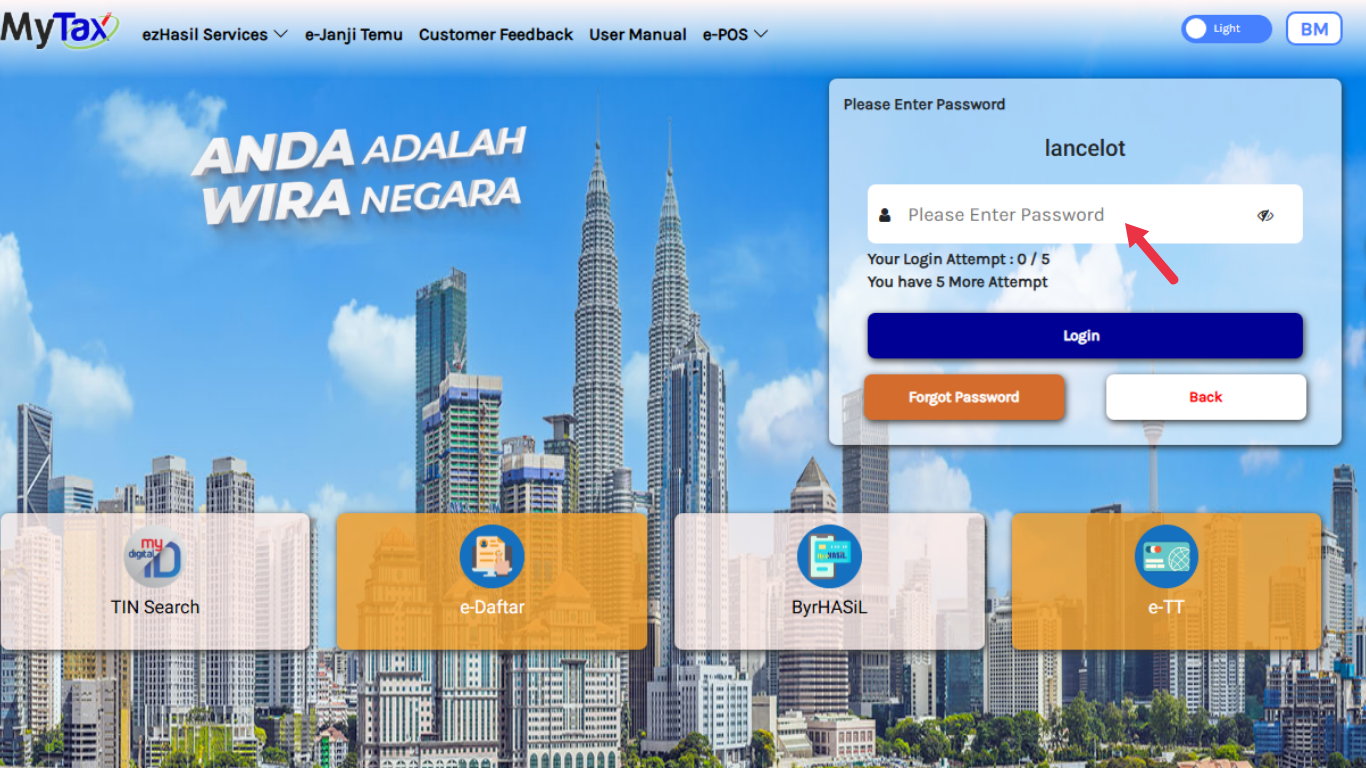
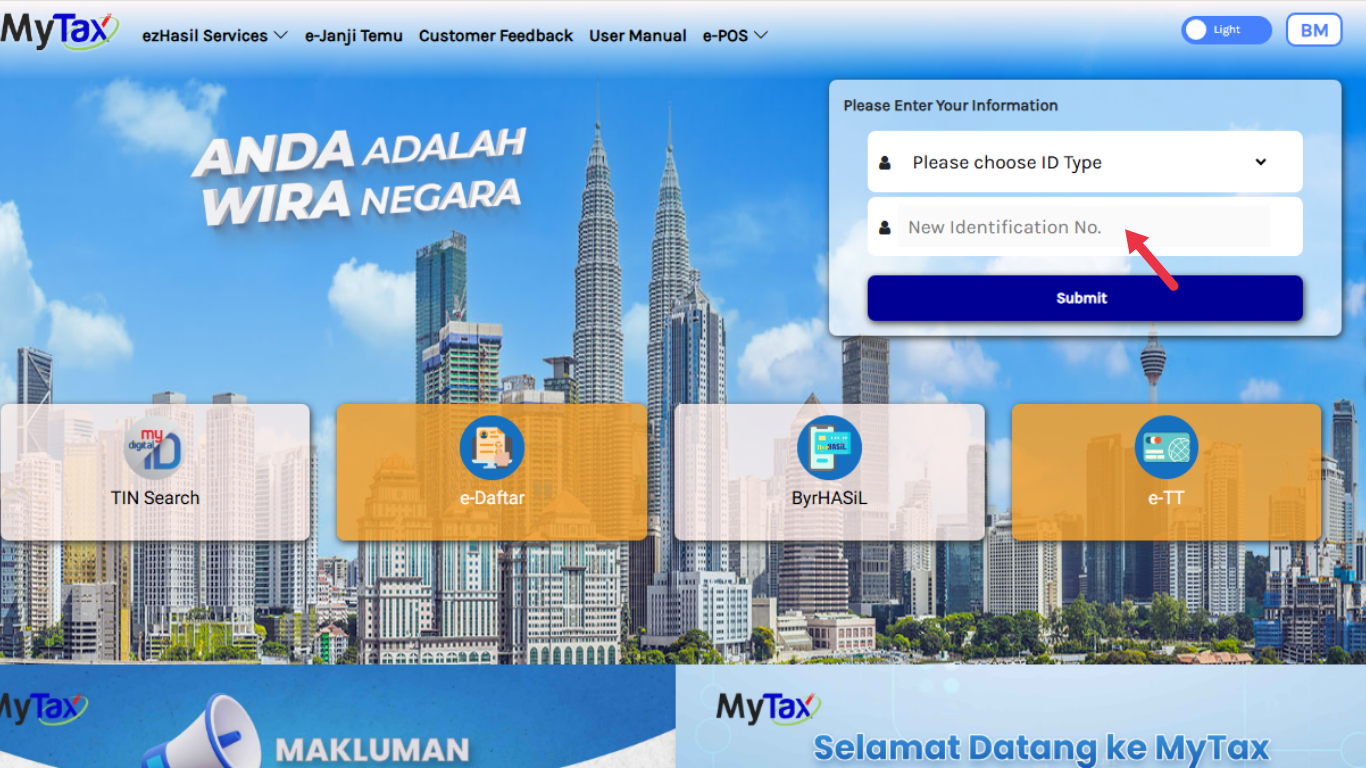
Step 2: Open the Role Application
- Click the “human” icon at the top right.
- Select Role Application from the menu.
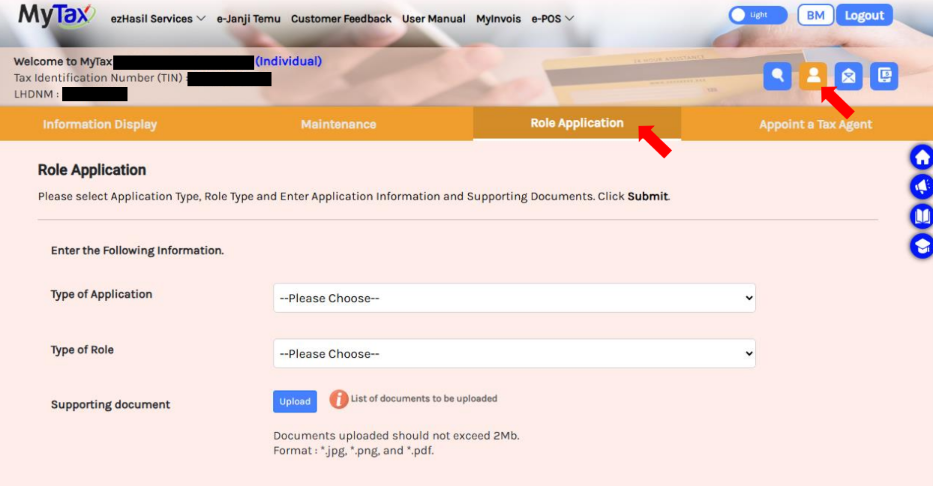
Step 3: Fill in Role Application Details
Complete the form as follows:
- Type of Application: New Application
- Type of Role: Directors of the Company / Organization Administrator
- Company TIN Number: Enter your number
- Supporting Documents: Click the “i” icon to view required documents (Form 9, Form 49), then upload them.
- Tick the checkbox and click Submit.
- You’ll be prompted to enter your password for confirmation, then click Signature.
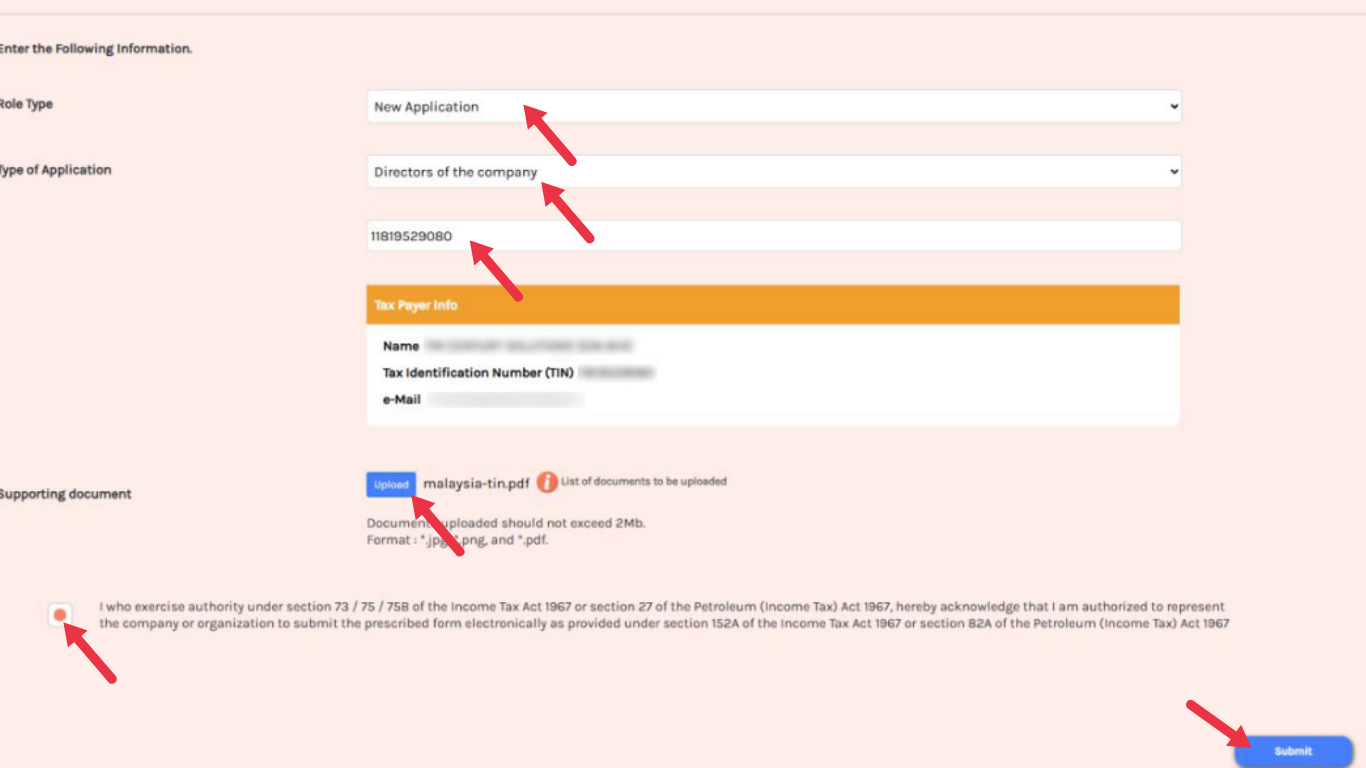
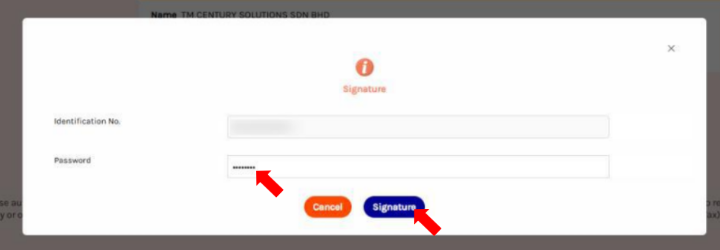
Step 4: Access Your Company Profile
- A success message will appear, and you can now proceed to access your company.
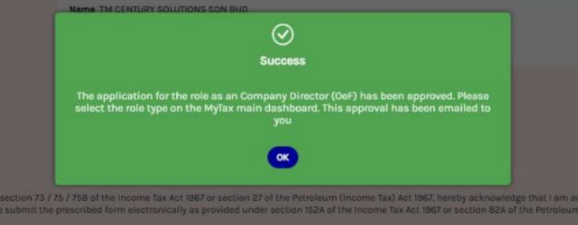
- Go back to the MyTax homepage and you will be able to access your company from there.
- Click “Individual” under Role Selection.
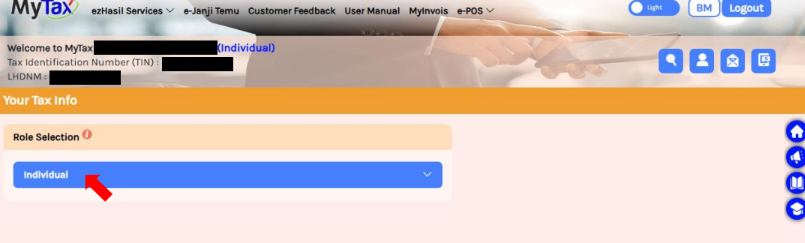
- It will prompt a dialogue. Click “Directors of the company / Organization Administrator”, and you will be able to choose and access your company.
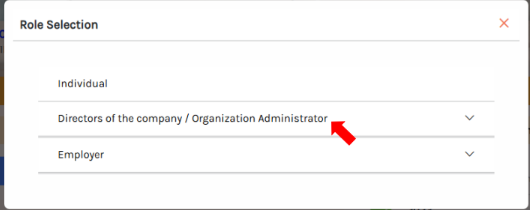
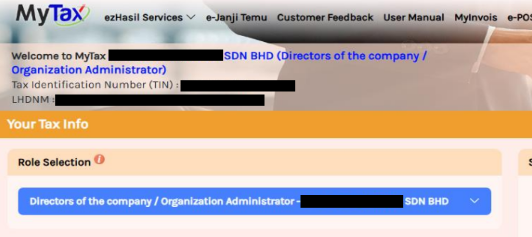
- After linking your company, go to the MyInvois Portal and set up your company / taxpayer profile.
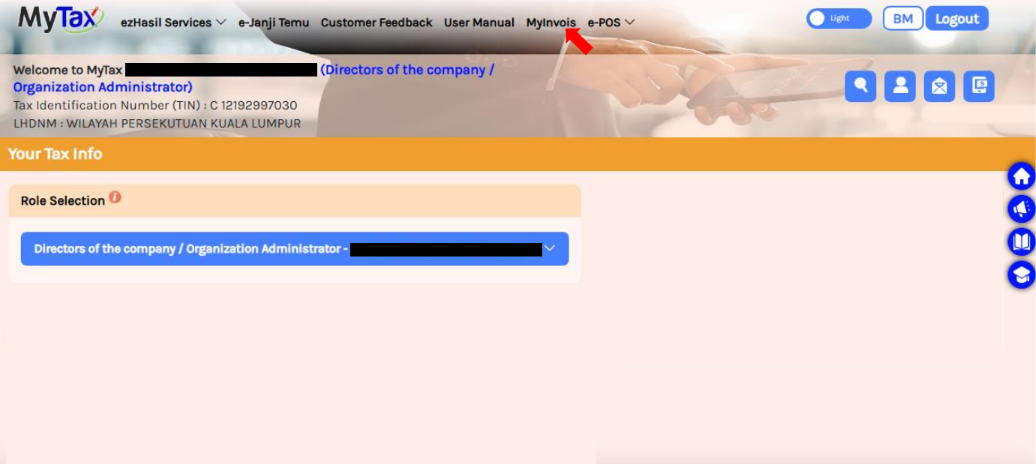
Step 5: Set Up Taxpayer Profile
- It will prompt you for the first-time self-register taxpayer profile page. Scroll to the bottom and tick
accept on the terms and conditions checkbox, then click “Continue”.
*If this does not prompt, you might want to wait for some time because it is not updated
into the MyInvois Portal yet.
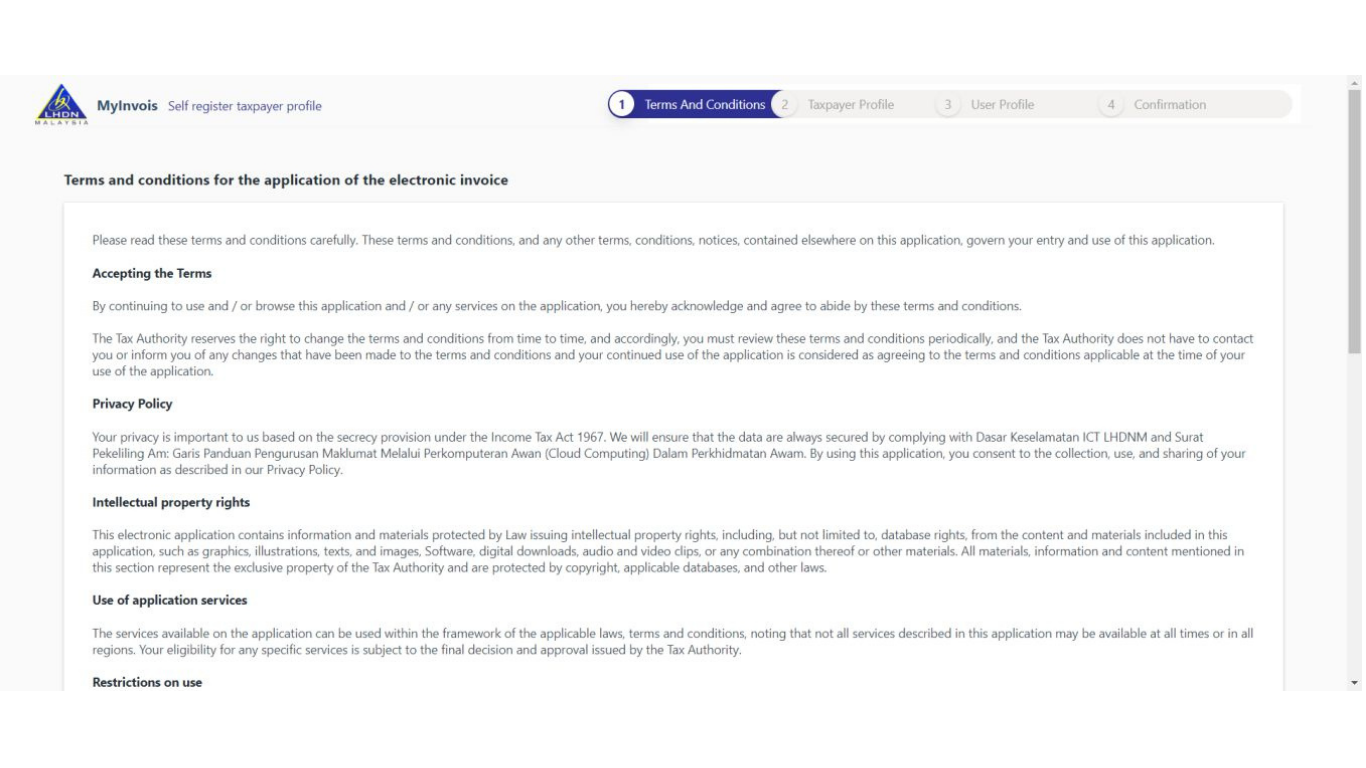
Step 6– Set Up User Profile
- Enter your email address and click “Save”. The Registration Complete page will appear — click “Finish Setup”.
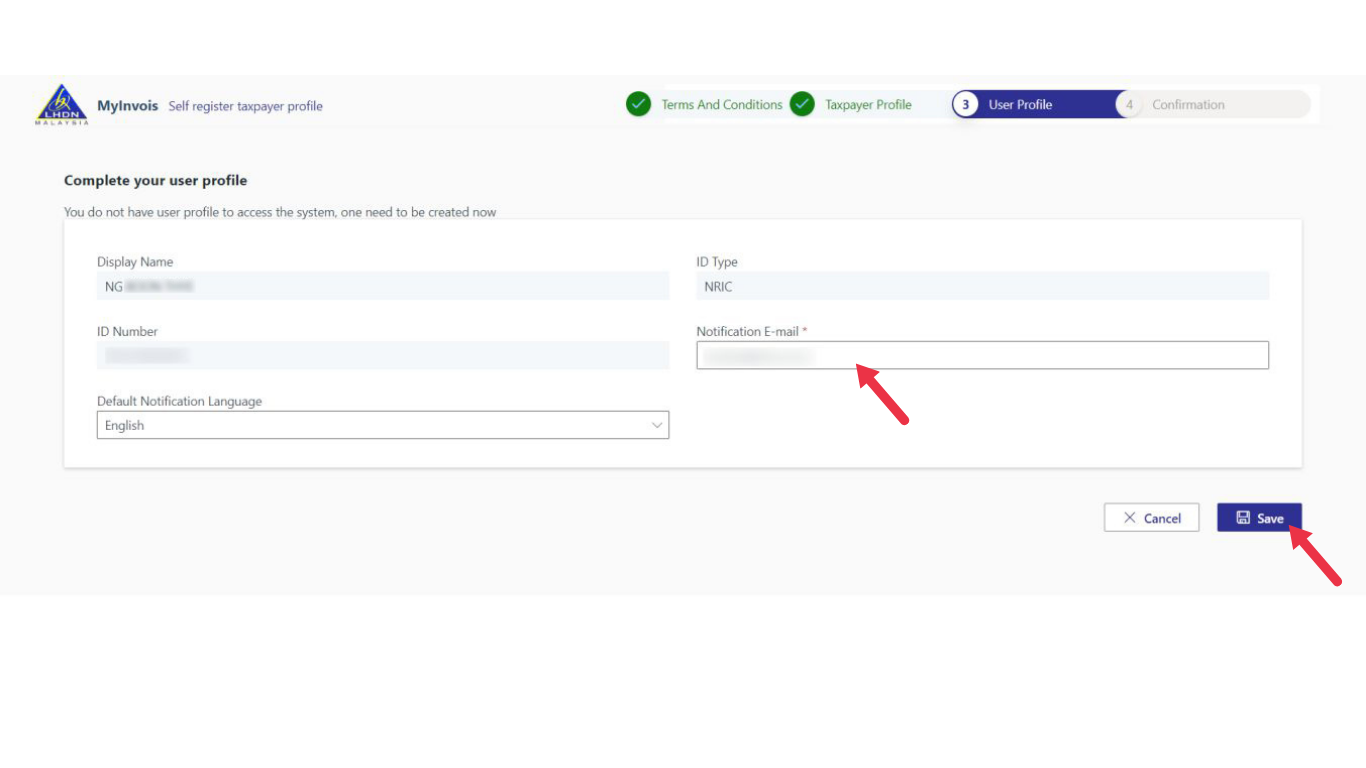
Step 7 – Done
- Enter your email address and click “Save”. The Registration Complete page will appear — click “Finish Setup and you will now be on your company’s MyInvois Portal dashboard.”.