If your company is required to submit e-invoices and you wish for iMocha to handle the submission process on your behalf, you can set them as your intermediary in the MyInvois Portal. This guide will walk you through the steps.
Step 1: Access the MyInvois Portal
- Go to the MyTax portal and log in to your account.
- Ensure that you are in your Company Profile before proceeding.
- Click the “MyInvois” button to access the e-invoicing section.
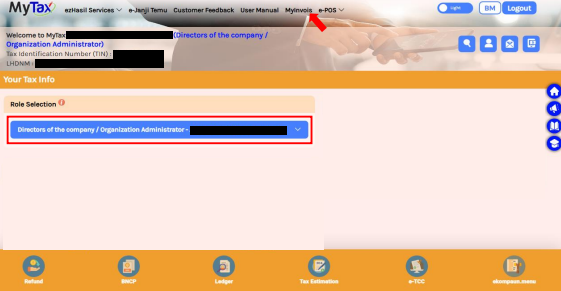
Step 2: Open the Taxpayer Profile
- Once you click the “MyInvois” button, the system will redirect you to the MyInvois portal.
- Click the arrow icon at the top right corner.
- Select “View Taxpayer Profile” from the dropdown menu.
Tip: If this is your first time logging in, follow the on-screen instructions, agree to the terms and conditions, and verify your profile details.
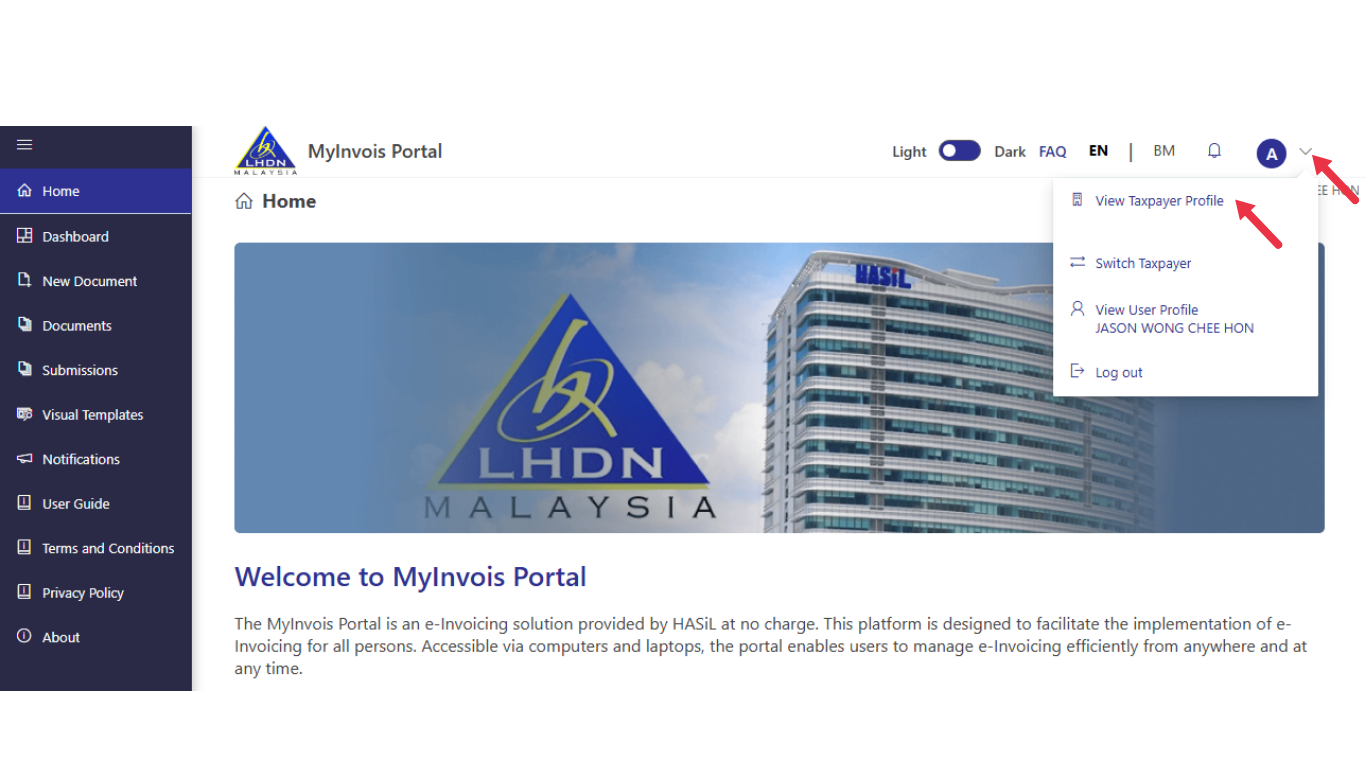
Step 3: Navigate to the Intermediaries Section
- Scroll down to the “Representatives” section.
- Select the “Intermediaries” tab.
- Click the “Add Intermediary” button.
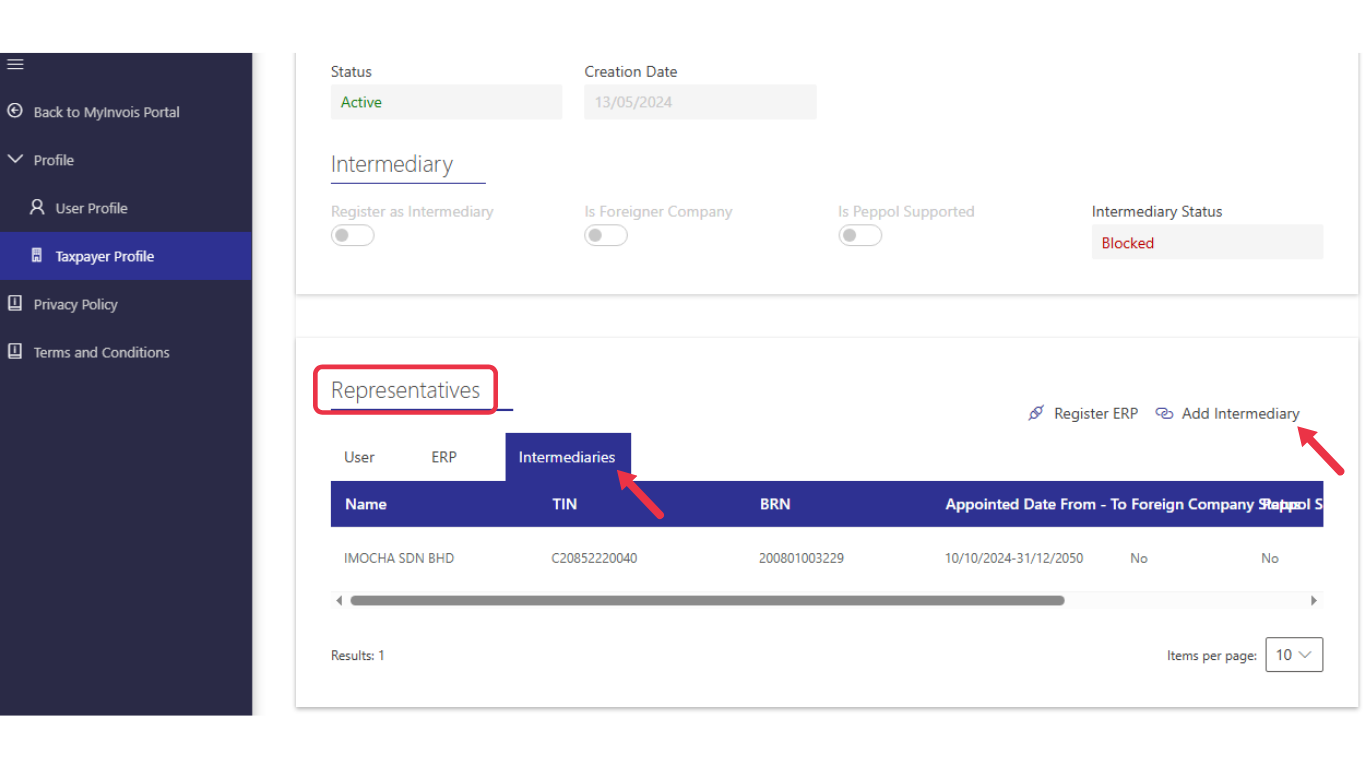
Step 4: Add iMocha’s Details
- On the Add Intermediary screen:
- TIN: C20852220040
- BRN: 200801003229
- Taxpayer Name: IMOCHA SDN BHD
- Click the Search button.
- Once the status shows Active, click Continue.
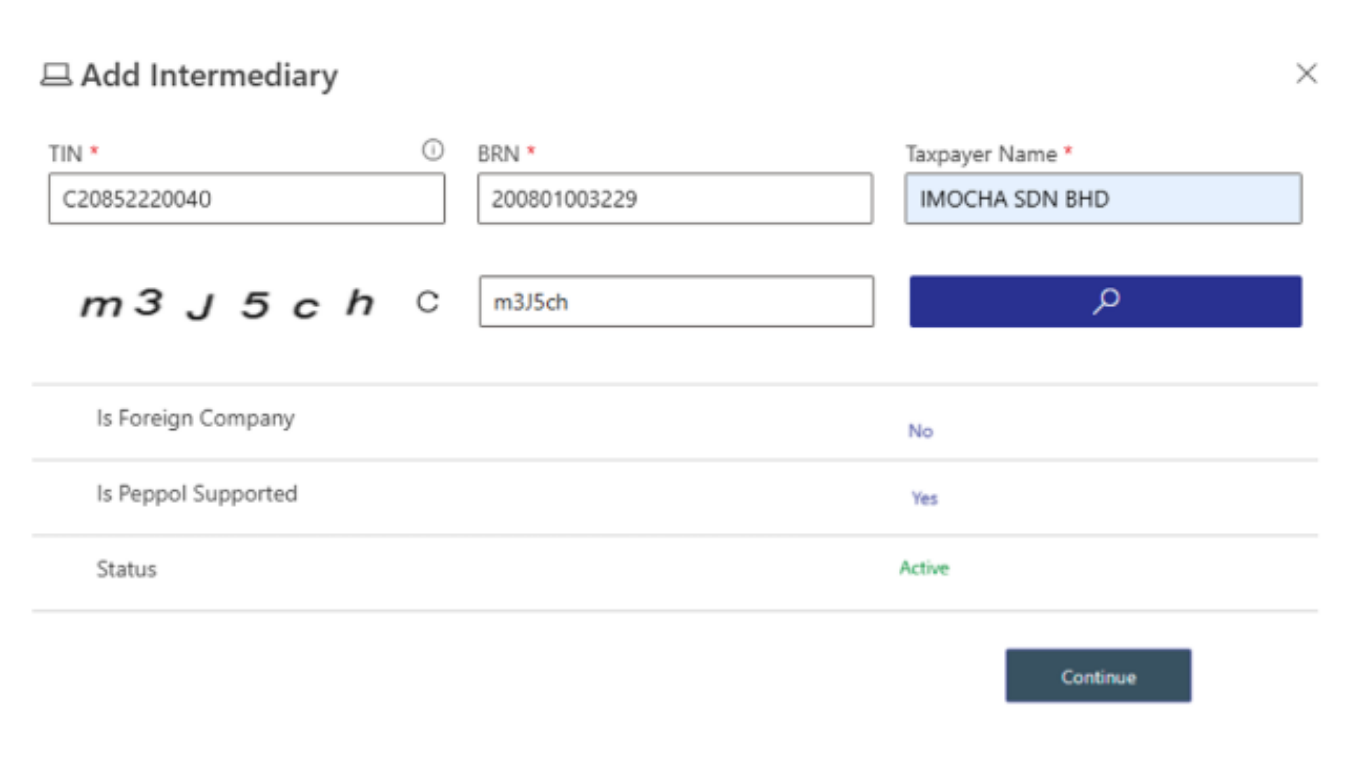
Step 5: Set Permissions and Save
- Choose the representation date range (up to 10 years).
- Enable all permissions.
- Click Add Intermediary to save the record.
- Once completed, your Intermediaries tab will show iMocha as your appointed intermediary.
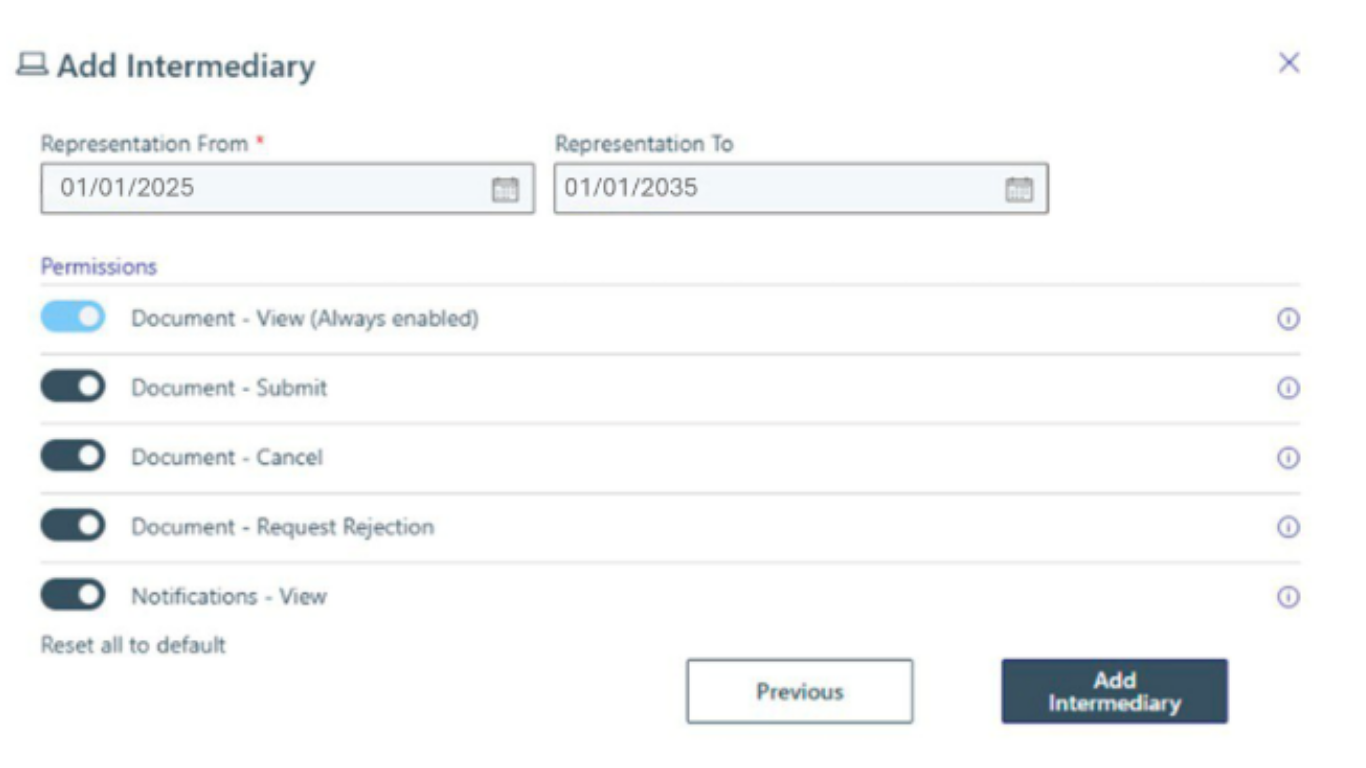
This process ensures that iMocha can officially submit e-invoices on behalf of your company, streamlining your compliance with Malaysia’s e-invoicing requirements.

