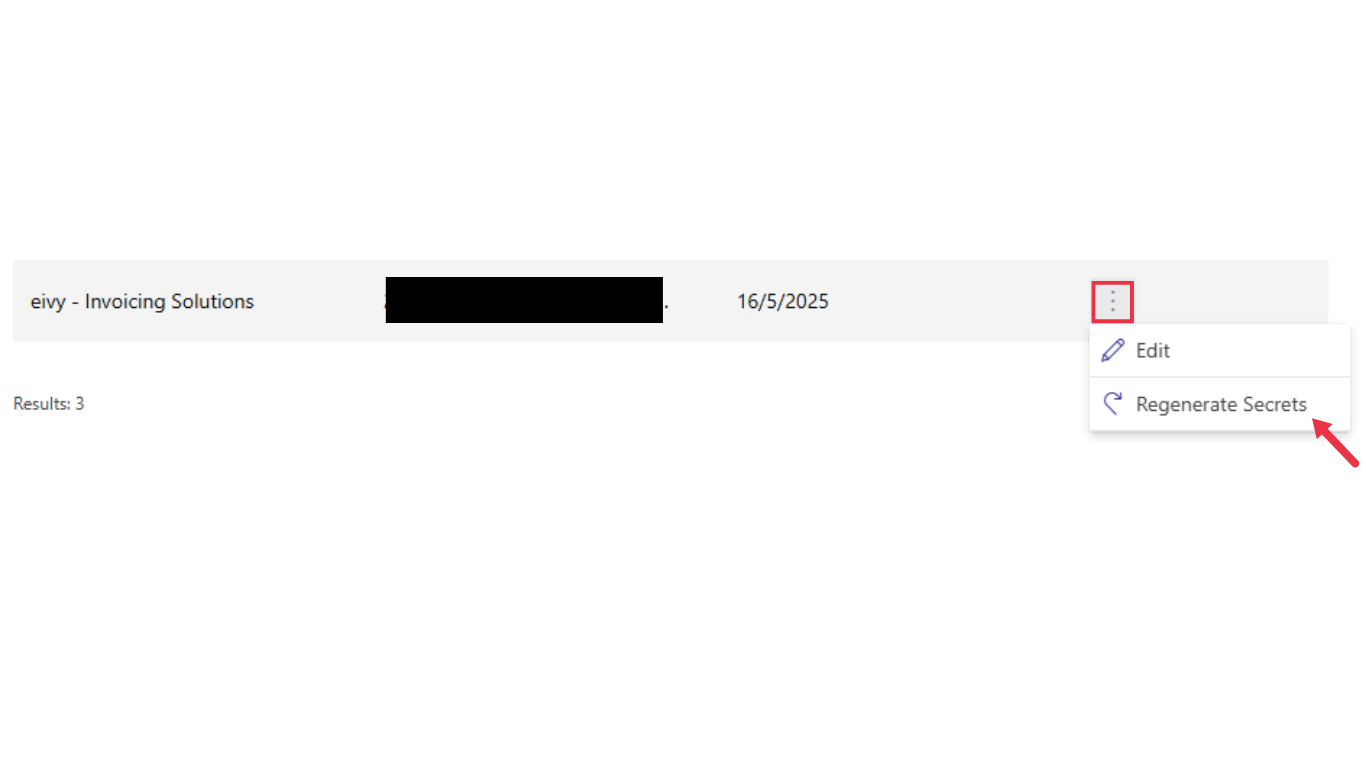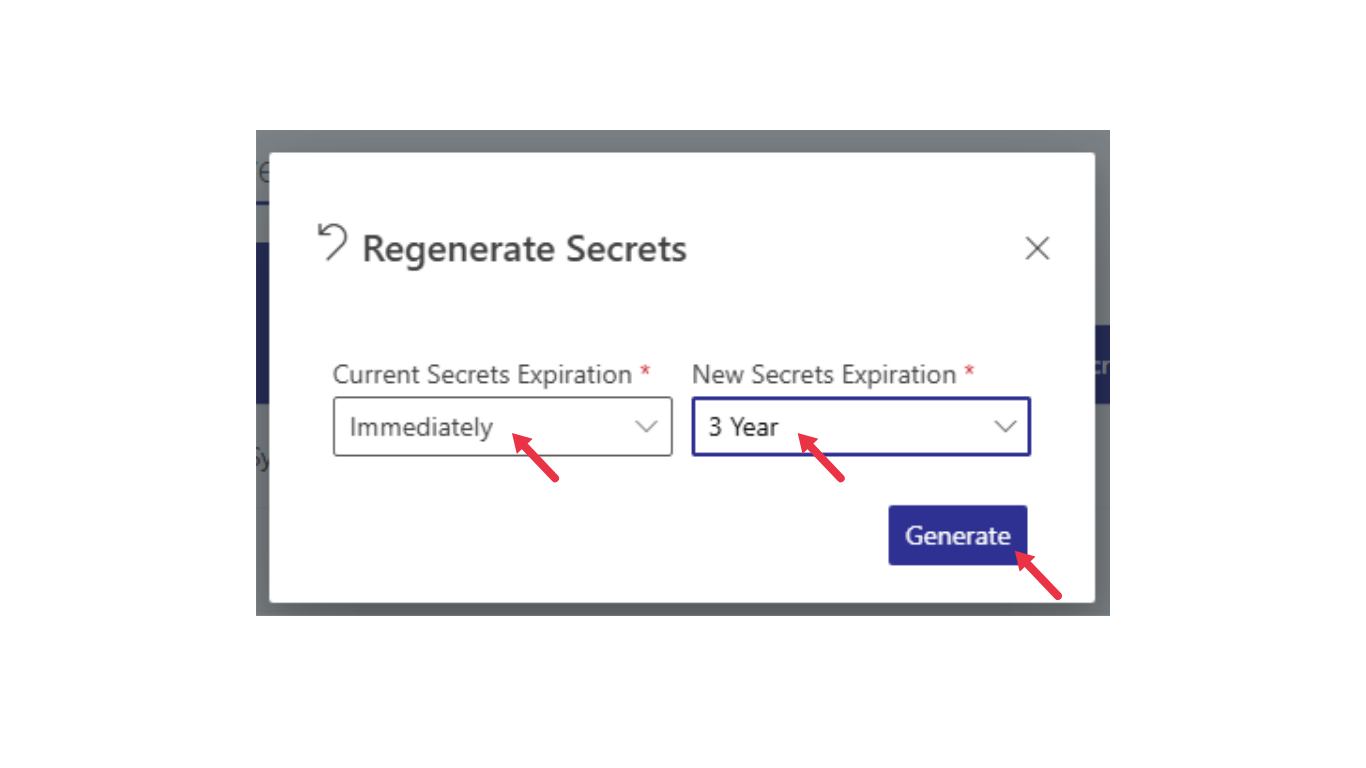Step 1: Login to Your MyTax Account
Access the MyInvois Portal and log in using your MyTax credentials. Link for MyInvois Portal: https://mytax.hasil.gov.myStep 2: Open Your Company Profile
Ensure you are in your Company Profile<> before proceeding, then click “MyInvois”. For Pre-Production (Testing) Environment: https://preprod-mytax.hasil.gov.my/ Note: For first-time login, please follow the on-screen instructions in the portal.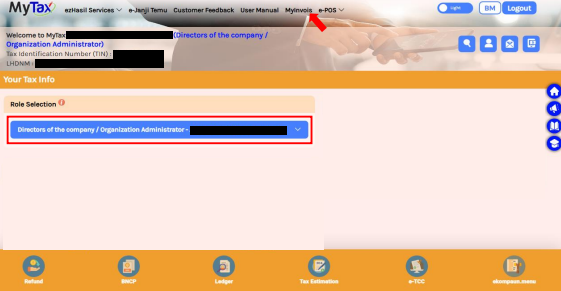
Step 3: Open the MyInvois Portal
After clicking the “MyInvois” button, it will open the MyInvois portal in a new window or tab.
Step 4: View Your Taxpayer Profile
At the MyInvois portal, click the “arrow” button on the top right side. Then, select “View Taxpayer Profile”.
- For first-time login, complete the setup steps such as agreeing to the Terms & Conditions and verifying your profile information.
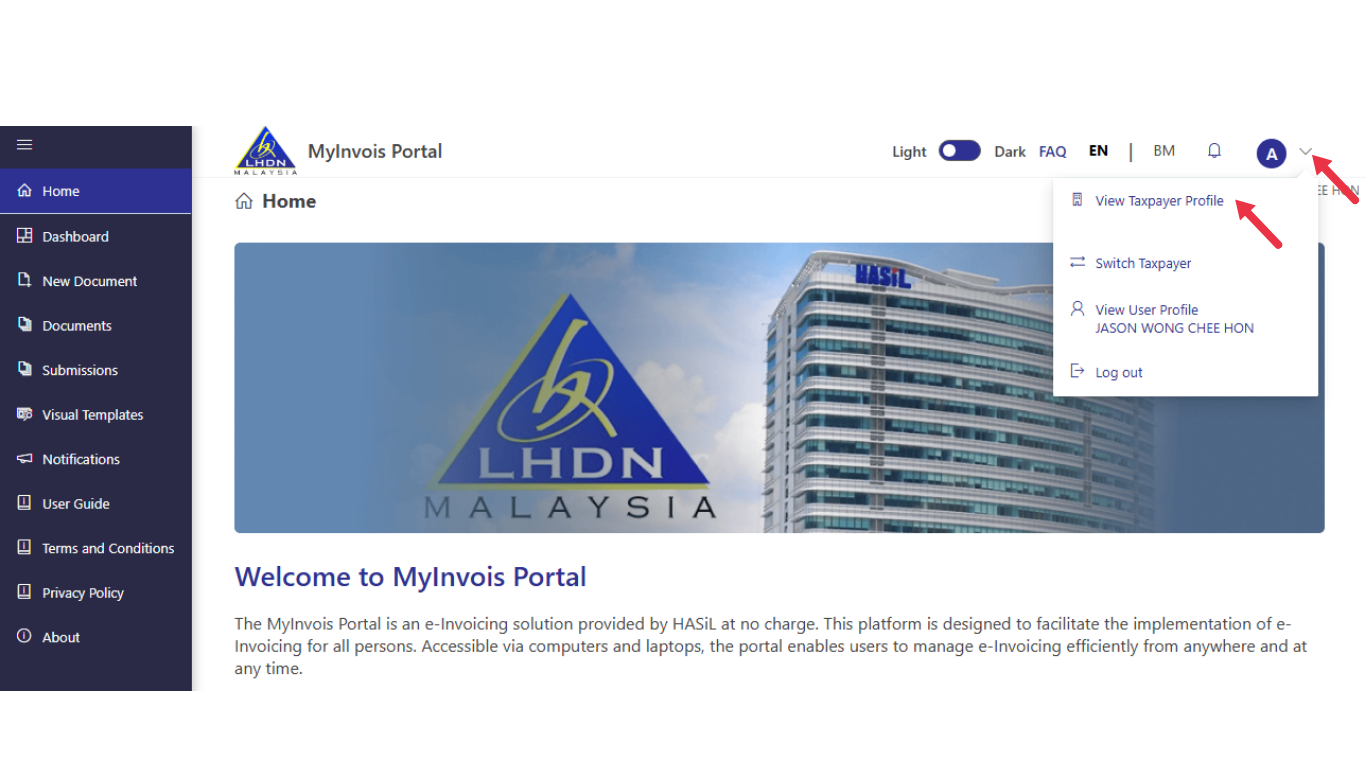
Step 5: Go to the Representatives Section
At the Taxpayer Profile, scroll down to the “Representatives” section.
Step 6: Register ERP
Click on the “ERP” tab. Then, click on the “Register ERP” button.
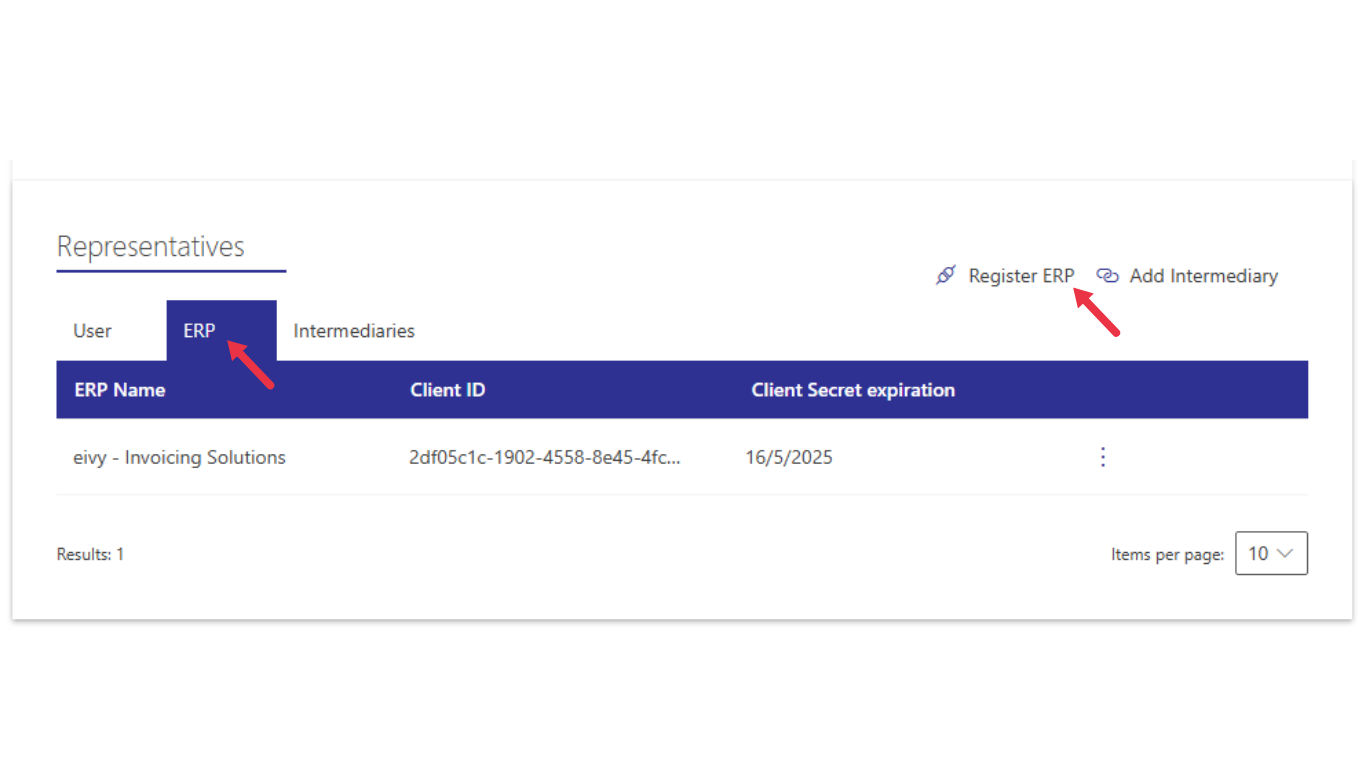
Step 7: Add ERP System
An “Add ERP System” dialog will appear. Type in the ERP Name (any name will do).
Step 8: Set Client Secret Expiration
For Client Secret expiration, choose “3 Year”.
Step 9: Complete Registration
Click the “Register” button to finish.
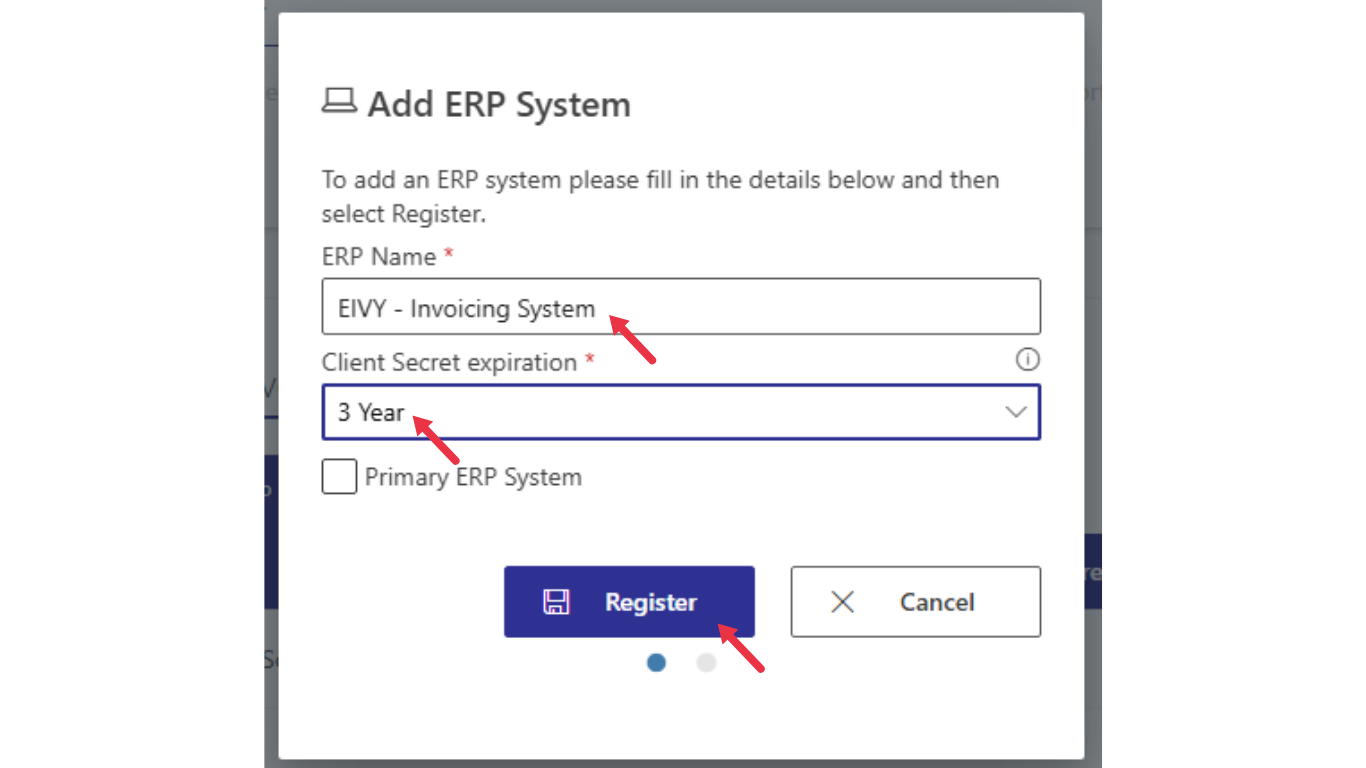
Step 10: Save Your Client ID and Secret ID
A dialog will appear showing your Client ID and Secret ID. Please copy and save them securely — you will need to enter these into EIVY later for validation.
- DO NOT share the IDs with anyone you do not trust.
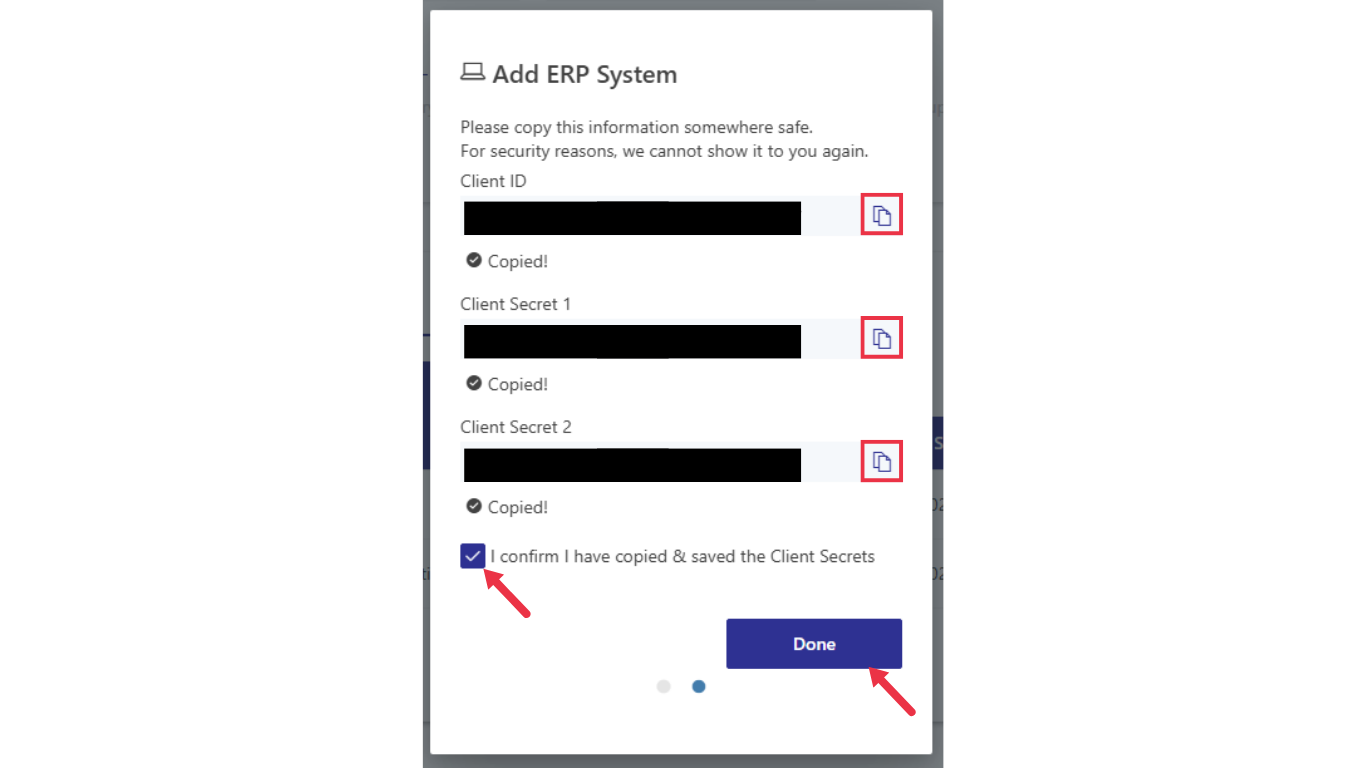
Step 11: Confirm and Finish
After you have copied the details, tick the check box to confirm that you have saved them. Then, click “DONE”.
Your ERP tab should now display the name you provided earlier.
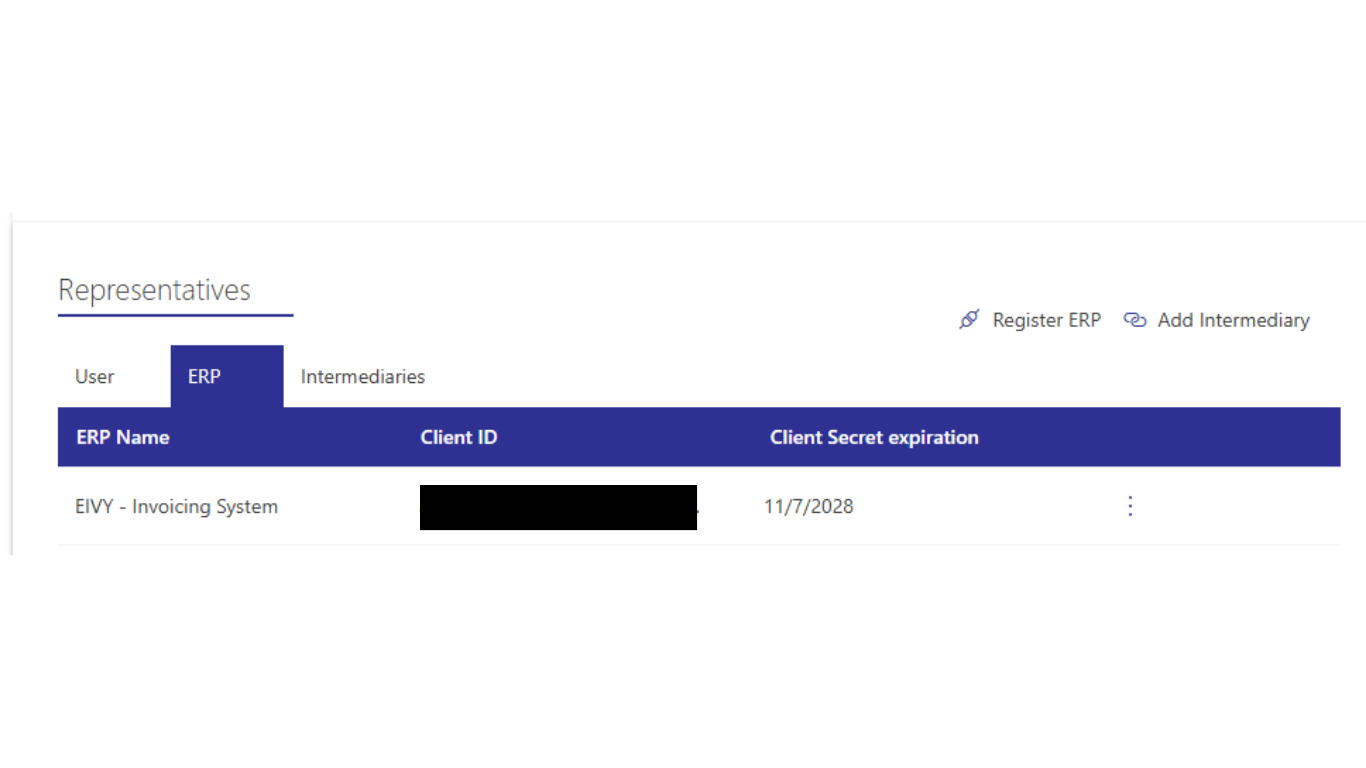
Step 12: Regenerate Client Secret ID (If Expired)
Imagine 3 years later, you find that EIVY is unable to submit the e-invoice on your behalf. One possible reason is that your Client Secret ID has expired.
Click the “three dot” button and select Regenerate Secrets.
Step 13: Configure New Secrets Expiration
- Current Secrets Expiration: Immediately
- New Secrets Expiration: 3 Year
- Then, click Generate
Step 14: Save the New ID
Copy and update the new ID in your records.